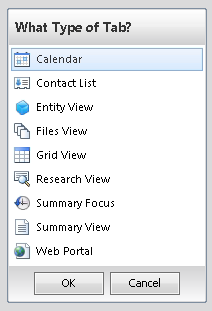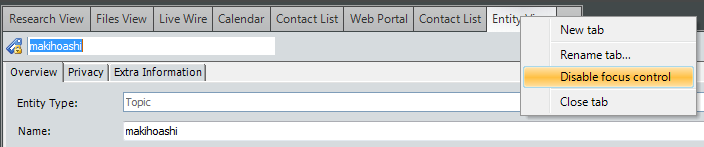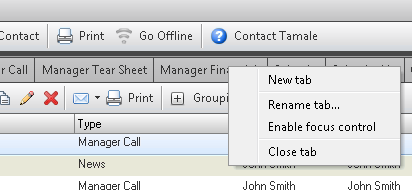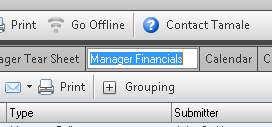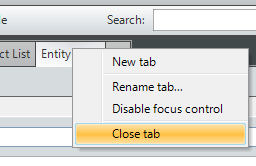| NAVIGATION BASICS |
| → TABS & VIEWS |
TABS — are located above the RESEARCH VIEW and RESEARCH TREE.
These views can store different ways to view your research.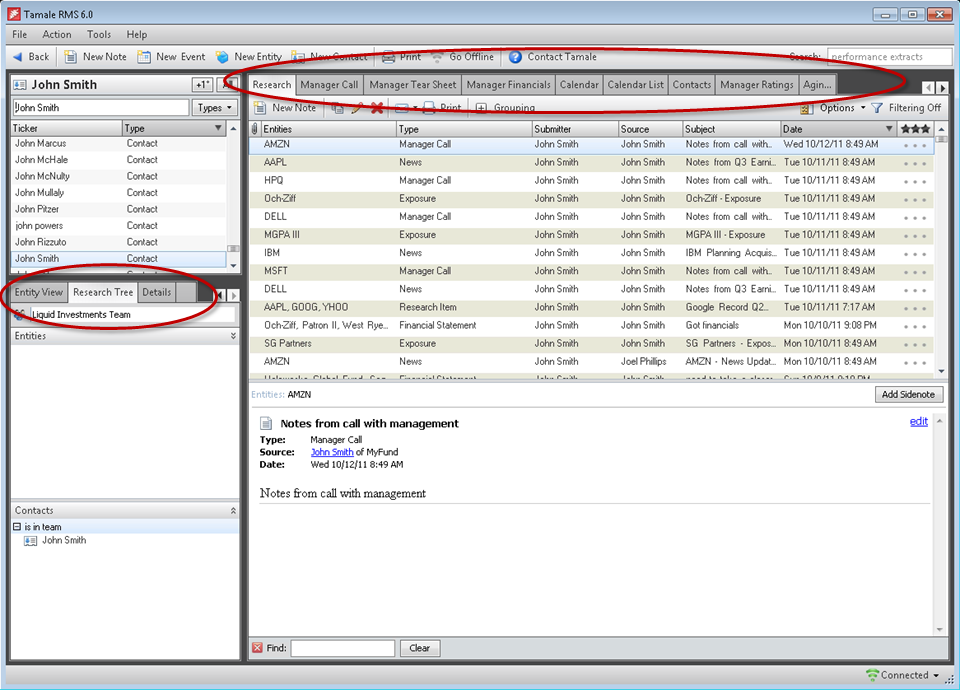 Tab types can be set to follow the finder focus, or can be set to stay focused on one entity / ticker, so that you can reference the tab immediately for comparison and one-click checking. CREATE A TAB To create a tab, do one of the following: 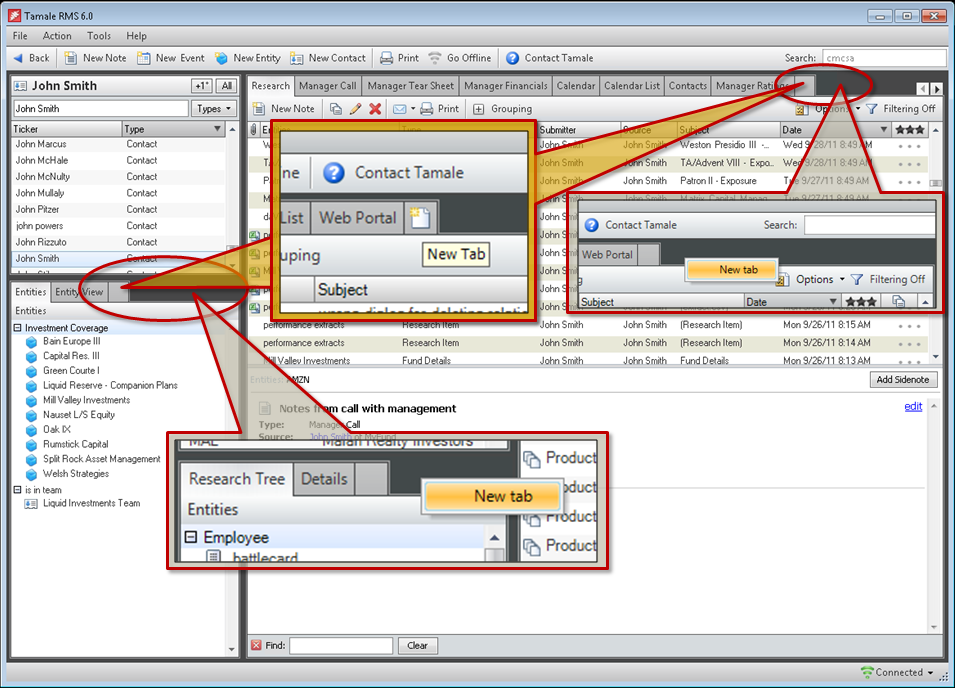
RE-ARRANGE TABS To move tabs, click on a tab and keep your finger down. Move the tab left or right; two red arrows will appear — one above, and one below the tab. Release the mouse when you have moved the tab to the desired location. 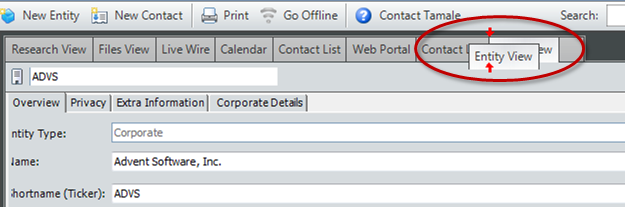
ENABLE / DISABLE FOCUS CONTROL FOR A TAB By default, new tabs are assumed to reflect the "focus" in the Finder. Any time you "change focus" — or change the entity you are viewing in the finder (upper left hand module) — all the views with "Focus Disabled" will reflect the content filed under the entity. If the tab is "Focus Control Enabled," you will be able to list an entity directly into the tab controls, so that you are focused on ANOTHER specified entity. This "focus" will remain fixed — or "controlled" — regardless of what your finder shows. In this example, we are looking at an "Entity" tab, created as per instructions about how to create a tab.
RENAME A TAB
WEBPORTAL Use The Tamale Webportal to navigate the Internet; this is an embedded version of Internet Explorer. 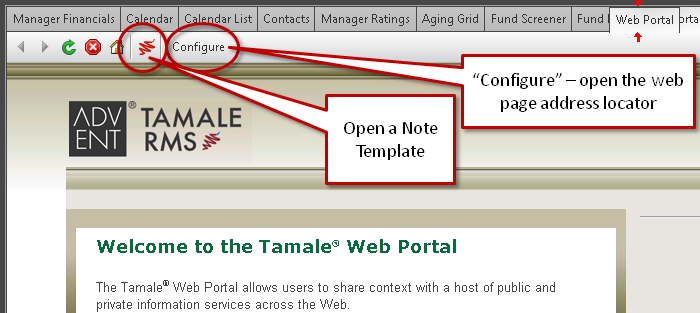 Navigate my clicking on the "Configure" button located above the webportal view:
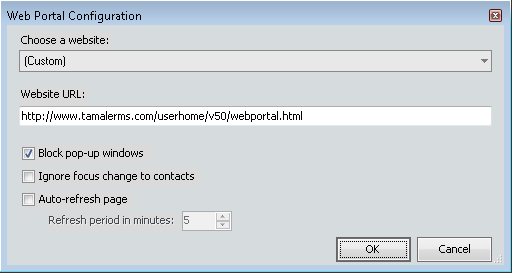 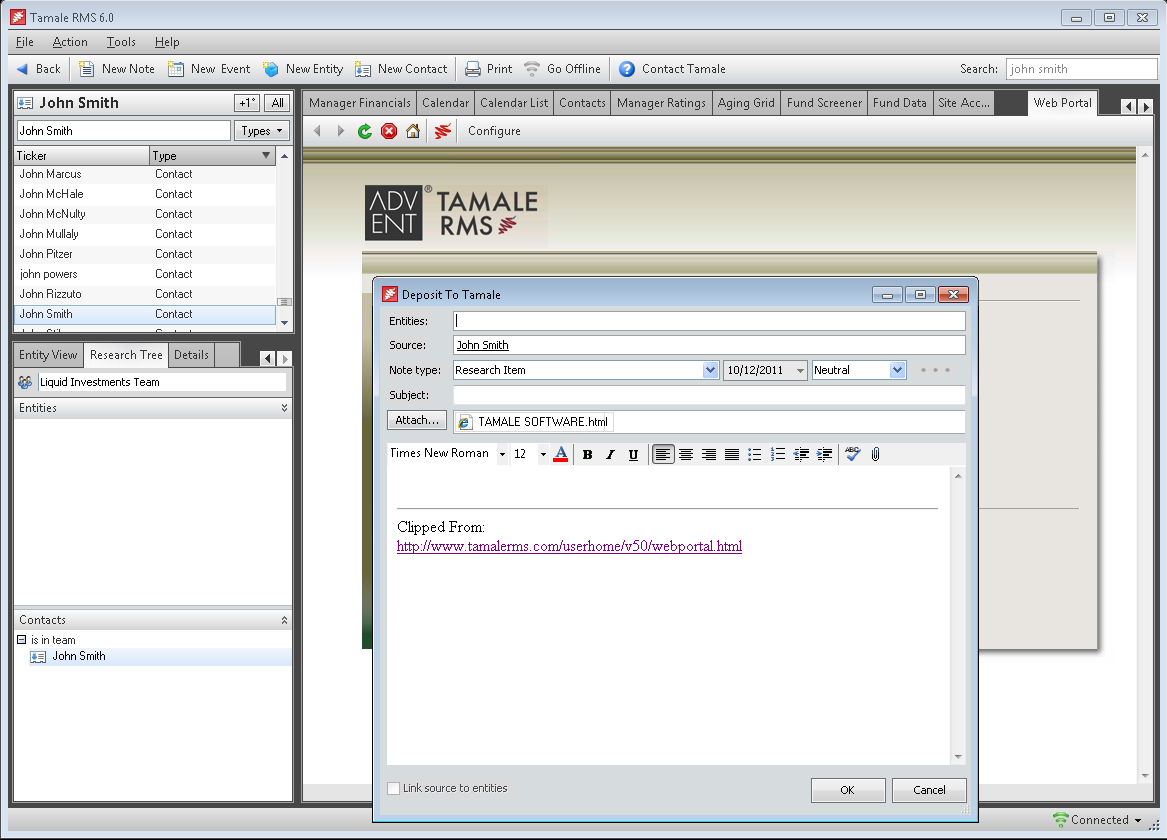 |