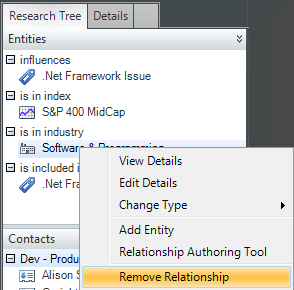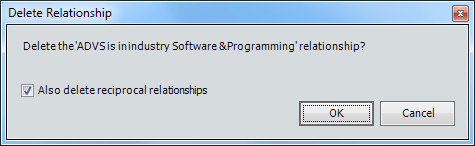| NAVIGATION BASICS |
| → RESEARCH TREE |
|
Your research will pivot off of relationships, listed in the research tree. These are defined by the firm or by the user. Double-clicking on the entity within the Research Tree will change the Tamale desktop view by changing the focus in the Finder. The Research Tree is located on the left side of the Tamale desktop view. 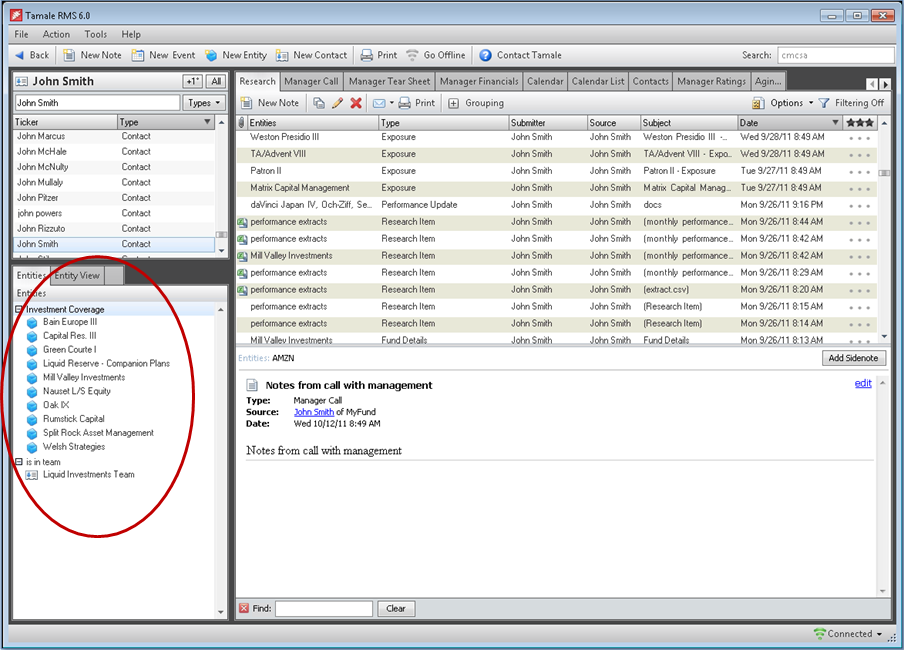 ADD / CHANGE / DELETE RELATIONSHIP TYPES Right-click any Entity within the Research Tree to Add, Delete, and Change relationships. The research entity will relate to another entity or contact in a finite way. The Research Tree will help categorize how one company interacts, competes, or otherwise relates to others. The possibilities are included in the drop-down menu, found when right-clicking an entity in the Research Tree, and choosing "Change Type" (i.e. — Relationship Type). In order to add a NEW relationship TYPE, please contact your Tamale Account Manager. 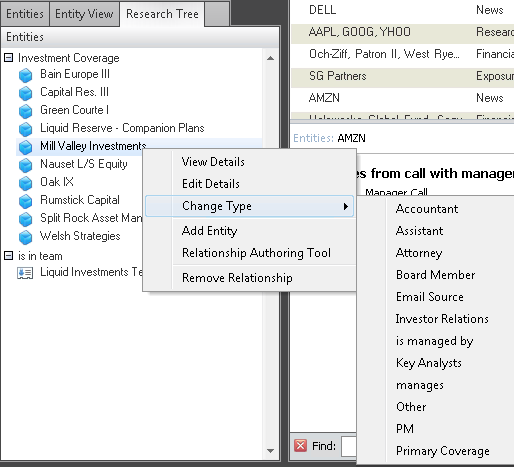 To ADD a new relationship — to a relationship on which you are focused — right-click the entity in the Research Tree, and select "CHANGE TYPE" then ...
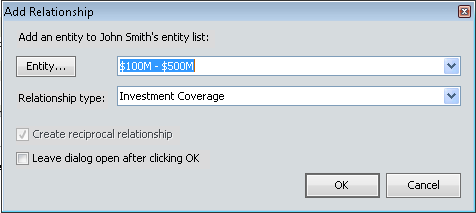 To CHANGE a relationship type — between the entity on which you are focused, and the entity already listed in the Research Tree — right-click the entity in the Research Tree, and select "CHANGE TYPE" then ...
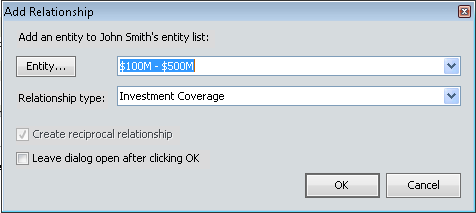 To DELETE (or REMOVE) a relationship from the Research Tree:
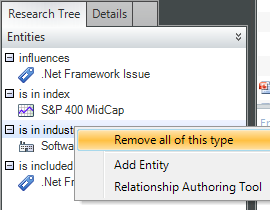 A relationship type is the "category" under which entities are grouped. To remove all entity relationships from any one relationship type:
A relationship type is the "category" under which entities are grouped. To remove all entity relationships from any one relationship type:
|