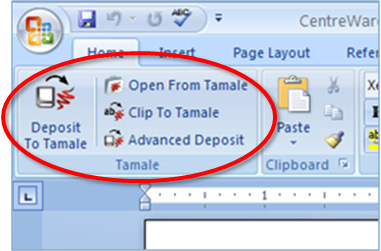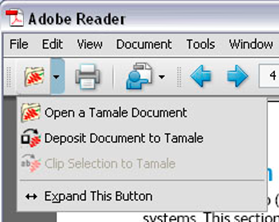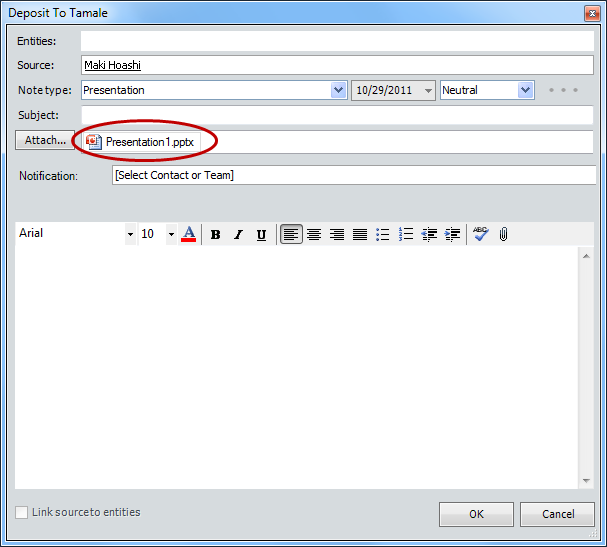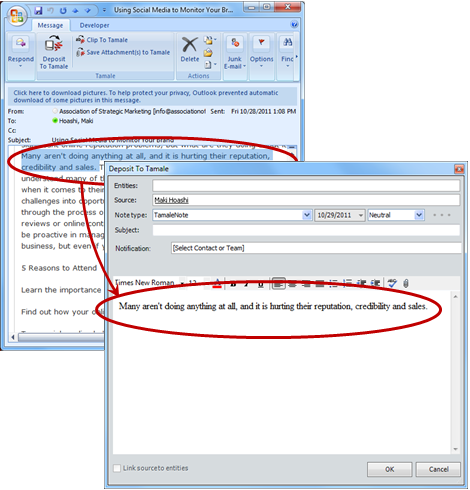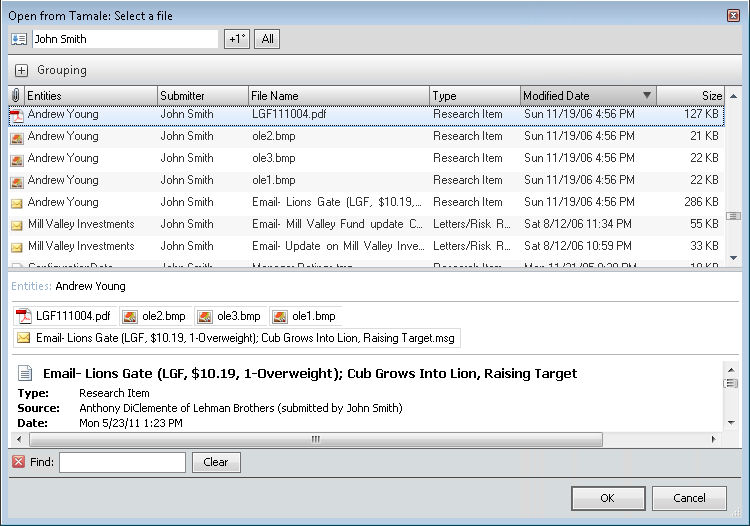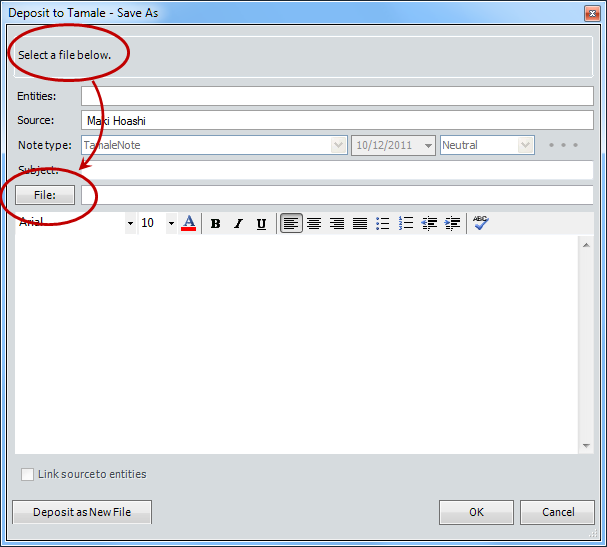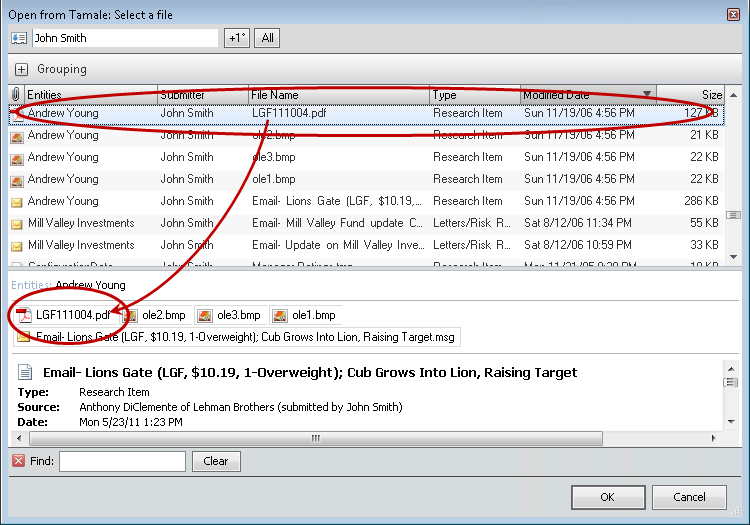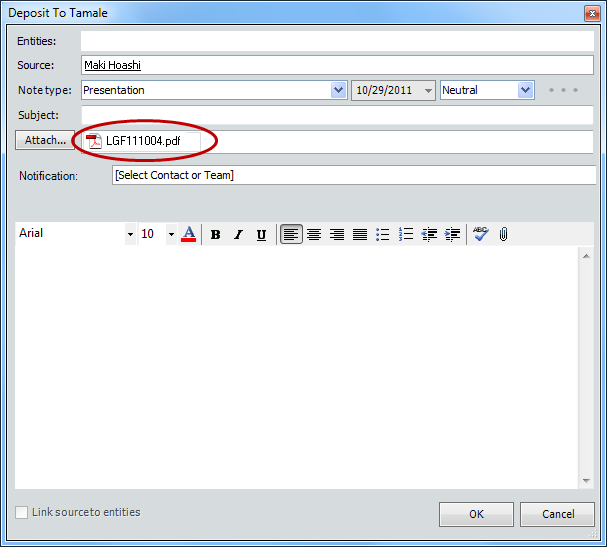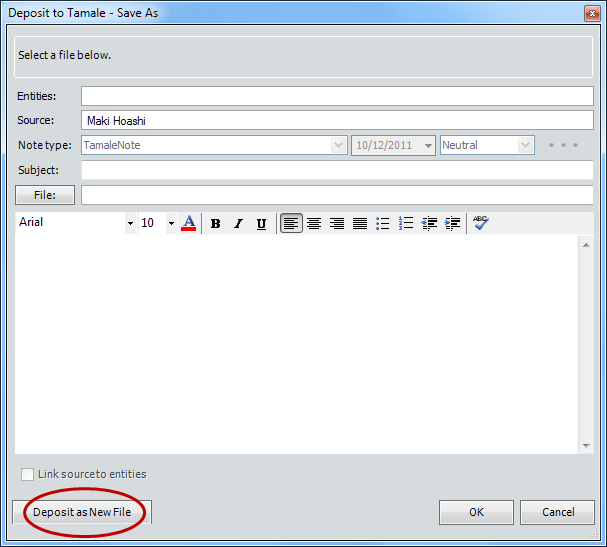|
|
|
PLUG-INS, as defined by Tamale RMS, are clickable buttons that reside in the toolbar of another application or program, to enable the launch of a Note dialog.
Tamale RMS must be open for plug-in buttons in other applications to work.
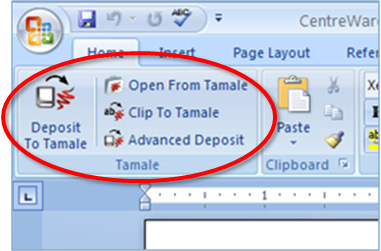 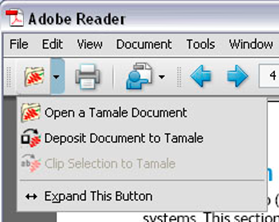
Applications programmed for Tamale plug-ins include MS Word, PowerPoint, Excel, Outlook, Internet Explorer; and Adobe Acrobat and Reader.
      
FUNCTION OF PLUG-IN BUTTONS
NOTE: MS Office and Outlook plug-in buttons are shown with a light blue background.
Adobe Reader and Acrobat Professional plug-in buttons are shown with a gray background.
 |
DEPOSIT TO TAMALE — MS Office and Outlook
- Open a Note dialog with the desired file automatically attached.
|
|

 |
DEPOSIT TO TAMALE — Adobe Reader (PDF)
- This plug-in in Adobe Reader will save the PDF document, as is, as an attachment to Tamale.
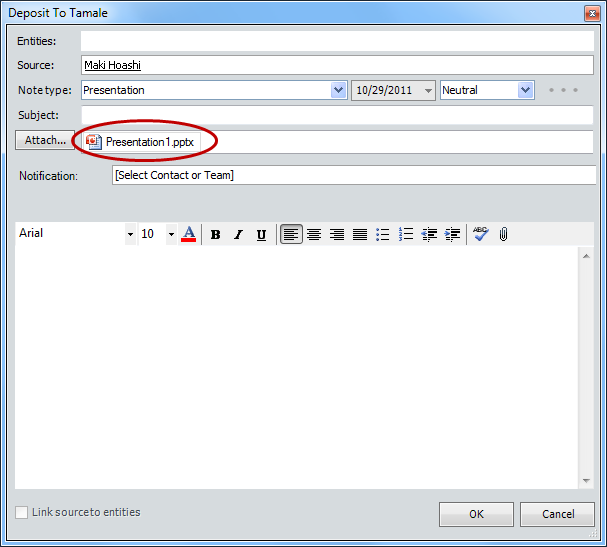 |
|
 |
CLIP TO TAMALE
- Highlight text and click on this plug-in button, and the portion you highlighted will be pasted into a Tamale Note dialog. Fill in the meta-data fields to deposit into Tamale.
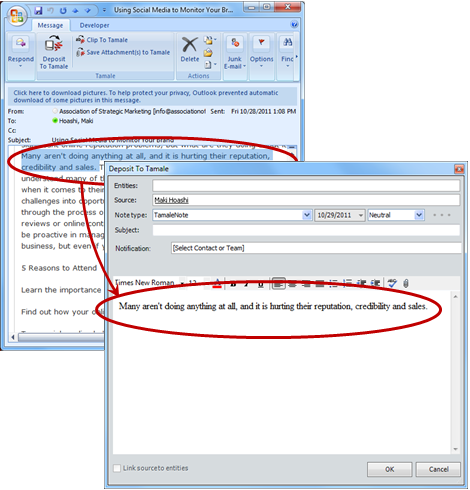 |
|


 |
OPEN FROM TAMALE
- This plug-in will open an existing file already deposited into Tamale, by first launching a stand-alone Research View module, which you can view separately from the rest of the modules in Tamale.
- Type in the entity name on the upper-left corner of the Research View module to locate the entity, and the "QuickFind bar" on the lower left to locate file or note you are seeking within the entity list.
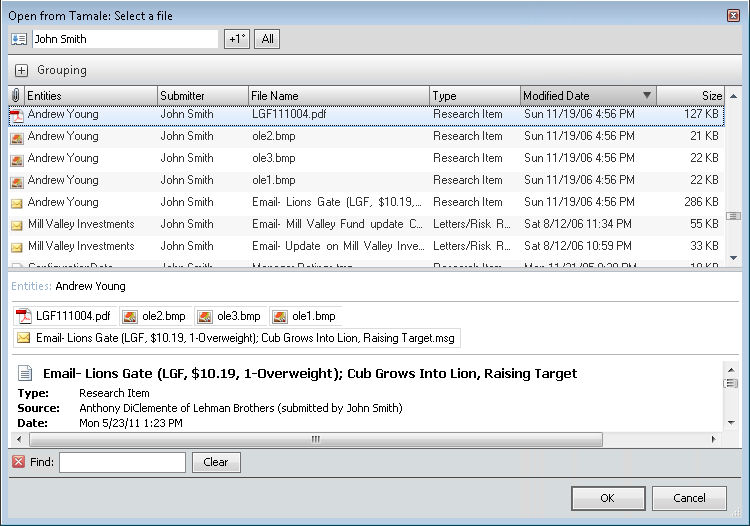
NOTE: The robust search and filtering functions available in Tamale will not be available in this view. For a more complete search experience, open Tamale from your desktop or task tray icon. |
|
 |
ADVANCED DEPOSIT: VERSION vs. NEW
Clicking on the Advanced Deposit plug-in from within a compatible application
This plug-in allows you to save this file as a new version of an existing file, OR save as a new file, i.e. — an attachment to a Note.
SAVE AS A VERSION OF A FILE ALREADY DEPOSITED IN TAMALE
- Clicking the Advanced Deposit plug-in will open a note dialog with will prompt you to choose a file. Click on the FILE button to open the Tamale stand-alone Research View module.
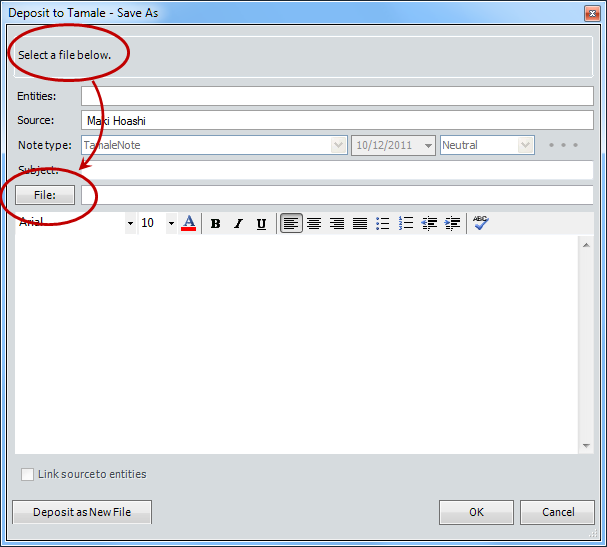
- Navigate the module by typing the entity where the file is located. In the preview pane, double click on the file you wish to version.
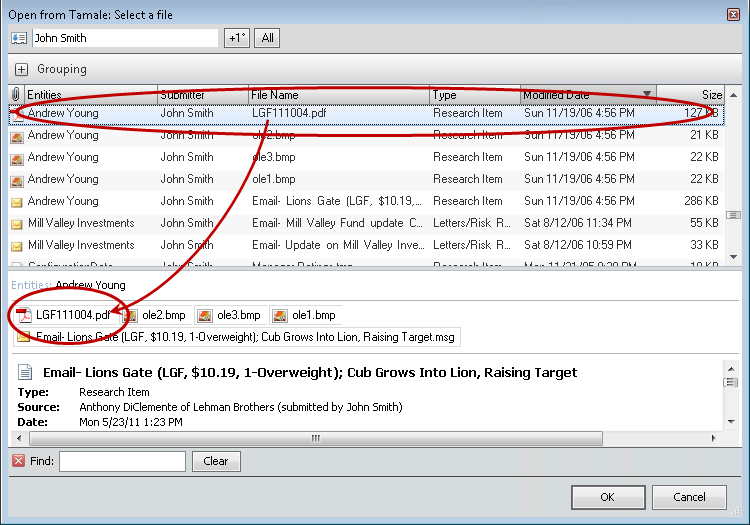
- A revised note dialog will appear, with the original file attached to the note. Note the prompt, indicating that your new file will be saved as a new version of the chosen file. Add your new version — with the same name — and deposit to Tamale.
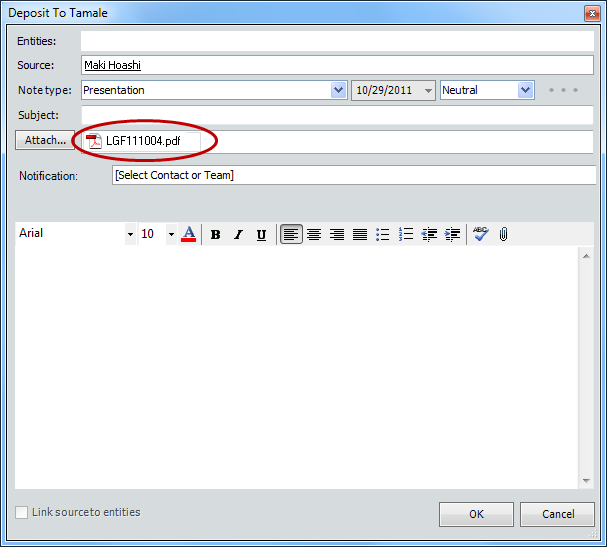
SAVE AS A NEW FILE
- Clicking on the Advanced Deposit plug-in from within a compatible application will open a dialog with the option to "Deposit as New File" at the bottom of the note template
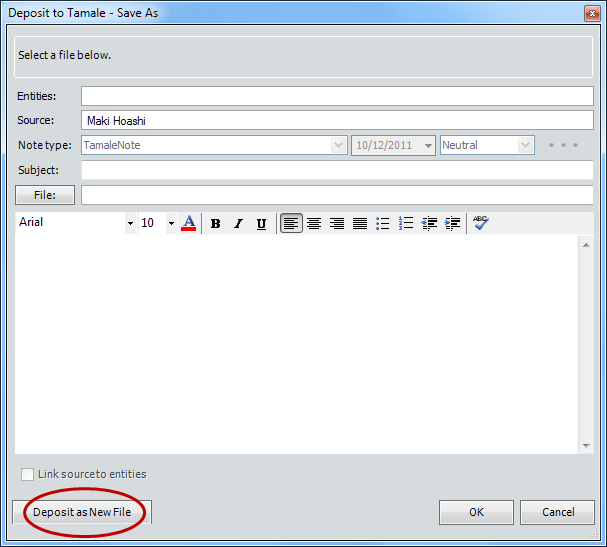
- Clicking on the "Deposit as New File" button will open a new revised dialog box will have the file automatically attached to the Note
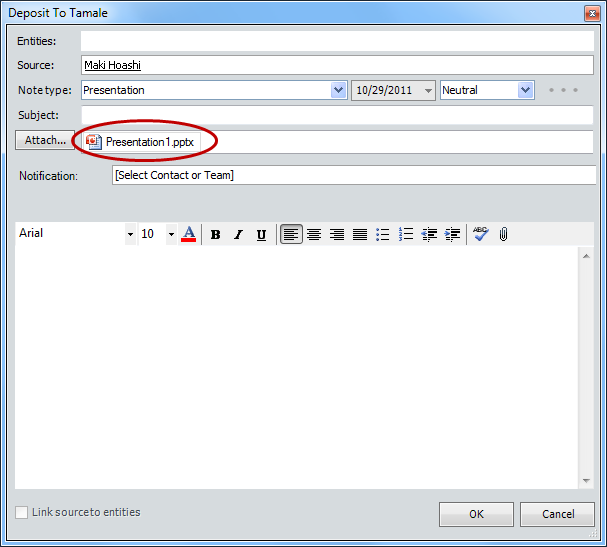
|
|
|
|