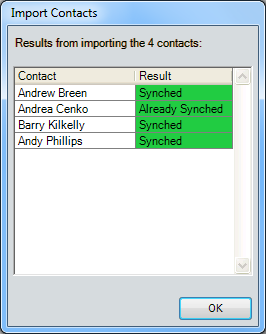| NAVIGATION BASICS |
| → CONTACTS |
|
In addition to providing the normally expected information, contacts in Tamale RMS can act as ENTITIES, and research information can be displayed relevant to the contact — research can be saved to a PERSON / CONTACT, instead of to more traditional categories. The Contact List module is located on the left side of the Tamale desktop view, and is dependent on the FINDER's overarching architecture.  Right-click any Contact within the Contacts module to Add, Delete, and Change relationships. The contacts will relate to another contacts or entities in a finite way. The contacts can be sorted into categories, such as by title ("Employee" or "Analyst"), relationship to your firm ("competitor" or "contractor"), etc. A partial list is shown below; the complete list, determined by your firm, is available when right-clicking a contact, and choosing "Change Type" (i.e. — Contact Type): 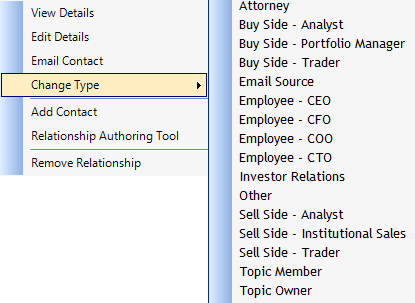 ADD A CONTACT In the right-click menu in any blank space with the CONTACTS module, and select "Add Contact" in the right-click menu, and fill in the forms:
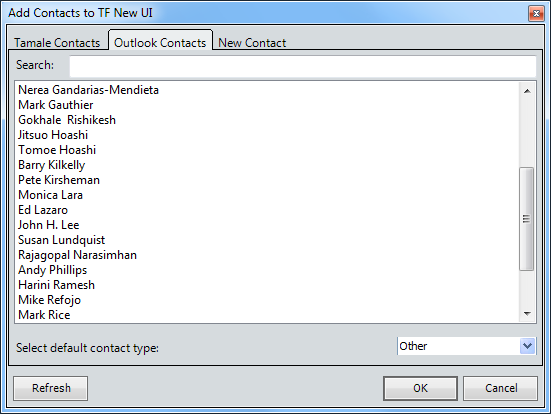 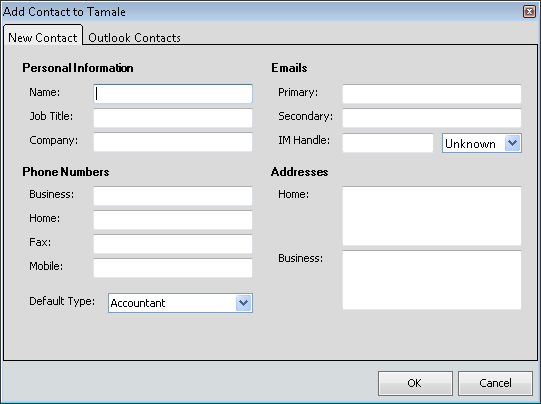 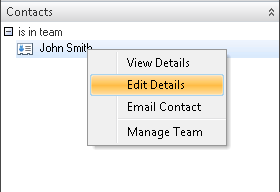 To edit an existing contact, right-click on the contact and choose "Edit Contact" and edit the form (which is identical to the "New Contacts" form, above). Note: You will need the appropriate permissions to edit a contact or an entity. To edit an existing contact, right-click on the contact and choose "Edit Contact" and edit the form (which is identical to the "New Contacts" form, above). Note: You will need the appropriate permissions to edit a contact or an entity.You can view the contact information "card" (Details dialog) by right-clicking the contact and choosing "View Contact." If necessary, you can click on the "Edit" link at the top of the card to change any information. Note that you can navigate to another contact by typing the contact name into the search field in the Details dialog. EXPORT CONTACTS FROM OUTLOOK Contacts may also be exported from Outlook to Tamale RMS, if you have enabled Outlook Sync between the two programs. 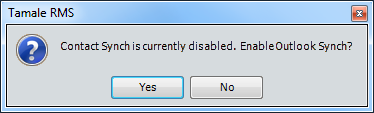 Once Outlook Sync is established:
|